Saturday, March 17, 2012
march 19-23
photoshop collage with cutouts
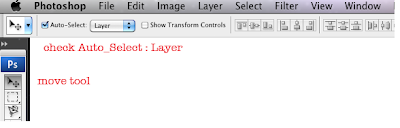
Wednesday, March 14, 2012
photoshop collage
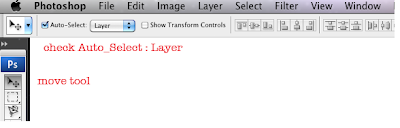
Tuesday, March 13, 2012
march 16
Sunday, March 4, 2012
mar 5-8_makeup & exam
copying photos onto layers
http://stevecampbellhillwoodsamples.blogspot.com/2010/12/copy-images-into-photoshop.html
working with the layers palette
http://stevecampbellhillwoodsamples.blogspot.com/2010/12/layers-palette.html
applying blending modes to type
http://stevecampbellhillwood.blogspot.com/2011/03/type-tool-using-blending-modes.html
directions
open photoshop
go to window>workspace>default workspace (for CS3) window>workspace>essentials or design (for CS5)
go to file>new>name: type your name_9 week exam_mar 7_2012
width: 8 inches (not pixels)
height: 8 inches
resolution: 100
color mode: rgb
background contents: white
click OK
be sure you check Auto-Select Layer
1. Go to caedes.net
http://www.caedes.net/Zephir.cgi?gallery=photography&lib=Caedes::Gallery
2. Find 2 interesting photos and place them in your folder on your desktop.
Remember: At caedes.net, click on a photo, select one of the high resolution images and drag it to the desktop.
The pixel dimensions of your Photoshop document is 1000 x 1000.
Note: You may use photos from another source. Be sure they have the correct resolution.
1. Copy two of the photos onto separate layers in your Photoshop document
2. Apply the blending mode Multiply to both layers
3. Type your name in a different typeface and color on a type layer. Make your name 36 points.
4. Apply Bevel and Emboss to your name
5. Apply Warp Text>Style>Wave to your name
Your grade will be based on:
1. Correct document size and specifications (20 points)
2. Two photos on two layers (20 points)
3. Correct point size for your name (20 points)
4. Bevel and Emboss applied to your name (20 points)
5. Warp Text, Style: Wave applied to your name (20 points)

