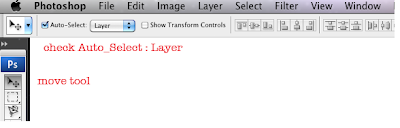What I Want You to Know or Do:
1. Capture high resolution digital images
2. Place digital images into a Photoshop document according to written instructions
3. Move and resize digital images on separate Photoshop layers
4. Add blending modes and filters to Photoshop layers
Standards
3.Students will integrate reading, writing, math, and science skills and understand the impact of academic achievement in the workplace.
4.Students will relate and apply artistic knowledge, skills, techniques, processes and strategies for the creation of design, photographic, web, print, and various digital projects.
6.Students will produce creative and artistically pleasing media for use in various applications for advertising, internet, film, entertainment, and marketing communications.
10.Students will develop e-Skills that are flexible and evolve with the increasing demands of technology developments and business needs, helping students become life-long learners.
11.Students will demonstrate skills that are employable and desirable to a rapidly changing industry that demands innovation.
Help with Photoshop
copying photos onto layers
working with the layers palette
directions
Make a folder on your desktop, titled your name_photoshop quiz 1. Keep all photos and files in this folder.
open photoshop
open photoshop
go to window>workspace>essentials or design (for CS5)
go to file>new>name: type your name_photoshop quiz collage 1
width: 11 inches (not pixels)
height: 7 inches
resolution:300
color mode: rgb
background contents: white
click OK
be sure you check Auto-Select Layer
1. Find high resolution images
or....not copyright free
or....use Google images...be sure they are high resolution
2. Get the jpeg images onto your desktop. Sometimes you will download the images. Sometimes you will click, hold and drag the image onto your desktop. Sometimes you must click twice or 3 times to get a high res image. or on one of the images and drag it to the desktop. Remember: At caedes.net, click on a photo, select one of the high resolution images and drag it to the desktop.
Questions:
1. What are the minimum dimensions of a high resolution image? (Hey, we're about math!)
2. What are 2 ways you be sure the image is high res?
2. Get the jpeg images onto your desktop. Sometimes you will download the images. Sometimes you will click, hold and drag the image onto your desktop. Sometimes you must click twice or 3 times to get a high res image. or on one of the images and drag it to the desktop. Remember: At caedes.net, click on a photo, select one of the high resolution images and drag it to the desktop.
3. Drag it onto the Photoshop icon in the dock to open it.
4. Copy it into the new Photoshop document>Click and hold on the layer thumbnail>Drag it into the new Photoshop document.
Note: In CS5, your image layer thumbnails may have an X over them. If they do, click on the check mark in the Options Bar, then go to Layer>Rasterize>Smart Object or All Layers.
5. Resize: Go to Edit>Free Transform and resize the image to fit in the document. Hold down Shift to resize in proportion. Click the check mark when you have what you want or the cancel button if it’s not what you want.
6. Go to File>Save. Be sure you are saving into your folder.
Finish
1. Repeat steps 1-6 above and create 5 layers with a new photograph on each layer.
Resize all of the images to make them fit in the new document.
2. Double click on the Background layer. Click OK at the New Layer window.
3. Go to the Paint Bucket Tool and make the background black.
Add a different filter to 3 photos
Add a different filter to 3 photos
4. Save the document and tell me when you are finished.
Remember that you can turn off the eyeballs on Photoshop layers to simplify what you are doing to each layer.
Your grade will be based on:
____Correct document size and specifications
____Auto select layer is checked
____All images are high res
____All layers rasterized (Layers>Rasterize>All Layers)
____Five photos on five layers
____Use move tool
____Photos resized to fit layout (Edit>Free Transform. Press and hold shift key>Drag from corner>Check mark)
____Different filter on 3 layers
____Background color correct
____Work saved into folder on desktop