standards
3.0: Students will analyze and demonstrate design principles and processes.
5.0: Students will demonstrate image acquisition skills related to preparing graphic images for incorporation into layout design.
6.0: Students will demonstrate necessary skills related to assembling page elements for output.
If you need help with Photoshop, go tohttp://stevecampbellhillwoodsamples.blogspot.com/
copying photos onto layers
working with the layers palette
Your assignment
Create a Photoshop document similar to the example shown in the link Sunset and Stones. To do this, you will need to have several images on several separate layers. The foreground image (the stones in the example) should be one that has a very simple background. A totally plain, one-color background is best. You will be cutting out the area surrounding the main image, so that the background layer is visible behind it. You decide on the background image layer. In the example above, the background layer is the sunset.
directions
open photoshop
go to window>workspace>default workspace (for CS3) window>workspace>essentials or design (for CS5)
go to file>new>name: type your name_collage with cutouts
width: 17 inches (not pixels)
height: 11 inches
resolution: 100
color mode: rgb
background contents: white
click OK
be sure you check Auto-Select Layer
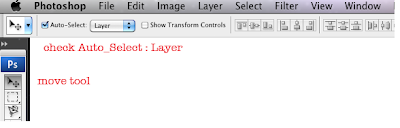
1. Find images in caedes.net. caedes.net
You can use your own images or photos, or find copyright-free images from other sources.
2. Click once on one of the images and drag it to the desktop. Remember: At caedes.net, click on a photo, select one of the high resolution images and drag it to the desktop.
3. Drag it onto the Photoshop icon in the dock to open it.
4. Copy it into the new Photoshop document>Click and hold on the layer thumbnail>Drag it into the new Photoshop document.
Note: In CS5, your image layer thumbnails may have an X over them. If they do, click on the check mark in the Options Bar, then go to Layer>Rasterize>Smart Object
5. Resize: Go to Edit>Free Transform and resize the image to fit in the document. Hold down Shift to resize in proportion. Click the check mark when you have what you want or the cancel button if it’s not what you want.
6. Go to File>Save. Be sure you are saving into your folder.
Cut out a background
1. Cut the background out of your foreground image.
2. Use the magic wand tool, lasso tool, or eraser tool to cutout backgrounds.
Final collage: Have at least 7 cutout images along with one background layer.
Remember that you can turn off the eyeballs on Photoshop layers to simplify what you are doing to each layer.
Your grade will be based on:
1. Correct document size and specifications (10 points)
2. Correct number of images (10 points)
3. Photos resized to fit layout (10 points)
4. Backgrounds cutout cleanly on foreground image (70 points)
