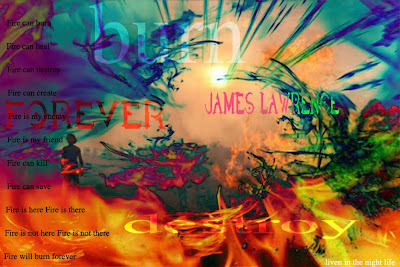
standards
3.0: Students will analyze and demonstrate design principles and processes.
5.0: Students will demonstrate image acquisition skills related to preparing graphic images for incorporation into layout design.
assignment objectives
6.0: Students will demonstrate necessary skills related to assembling page elements for output.
To create a Photoshop document according to directions
To create multiple layers according to specifications
To use blending modes in the layers palette
To move and resize images on layers
The main objective of this assignment is for you to place several overlapping photos on separate layers and use blending modes to "see through" the layers. A secondary objective is for you to illustrate the meaning of song lyrics through you images and typography.
for help
copying photos onto layers
working with the layers palette
applying blending modes to type
directions
open photoshop
go to window>workspace>default workspace (for CS3) window>workspace>essentials or design (for CS5)
go to file>new>name: type your name_song lyric illustration
width: 12 inches (not pixels)
height: 8 inches
resolution: 100
color mode: rgb
background contents: white
click OK
be sure you check Auto-Select Layer
examples of last year's assignment:
1. Go to caedes.net
2. Find at least 5 interesting photos and place them in your folder on your desktop.
Remember: At caedes.net, click on a photo, select one of the high resolution images and drag it to the desktop.
The pixel dimensions of your Photoshop document is 1200 x 800.
1. Copy two of the photos onto separate layers in your Photoshop document
2. Apply the blending mode Multiply to both layers
3. Type your name in a different typeface and color on a type layer
4. Apply Multiply to the type layer
1. Place one more photo and create one more type layer in the document. For this type layer use a word or phrase from the song lyrics.
2. Resize and rearrange the photos and type layers.
1. Click on one photo layer.
2. Reduce the opacity of this layer.
Finish by creating 4 layers with overlapping, "see through" images and type.
Experiment with several other blending modes, such as lighten, overlay, soft light, exclusion.
Experiment with layer opacity.
Add some of the song lyrics to the composition. Be sure to include the title and author.
If you cannot decide on song lyrics, download this:
Pick 4 words or phrases from the lyrics and incorporate them in the layout. Use blending modes on the type layers.
Resize and arrange images and type using good composition.
Your grade will be based on:
1. The artwork illustrates the song lyrics' meaning (40 points)
2. Good composition: Center of interest and use of space. (40 points)
3. Number and complexity of layers. (20 points)


No comments:
Post a Comment
Note: Only a member of this blog may post a comment.