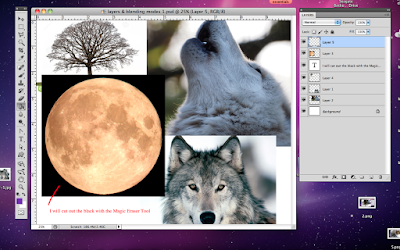The assignment:
Create a Photoshop document that has at least 3 different high resolution photographs on at least 3 different layers.
Overlap parts of the photos. Apply blending modes and filters to the overlapping layers.
I chose these images and placed them in the document
I rearranged the layers and applied the Multiply blending mode to the howling wolf layer
I resized and rearranged layers and applied different blending modes
Here is how that's done
Here is is how you need to start. Place overlapping layers.
Standards
20) Demonstrate basic procedures to manage digital files.
23) Apply the design process to complete projects of increasing complexity and of varying applications such as print, web, film, and marketing communications.
24) Utilize the critique and refinement strategy as part of the design process to achieve project goals.
What I want you to know or do
Use Photoshop tools correctly to:
1. Place and resize photos
2. Overlap and rearrange layers with photos on them
3. Apply blending modes and filters to layers
Photoshop Steps:
1. Open Photoshop. If Photoshop is not already open, go to Launchpad or in the finder menu bar, go to Applications>Adobe Photoshop CS5
Go to Window>Workspace>Essentials, Design, or Painting
2. Go to File>New>Name: type your first and last name_layers & blending modes
width: 10 inches (not pixels)
height: 8 inches
resolution: 300
color mode: rgb
background contents: white
assessment:
art mastery rubric
4_advanced_93-100 points. A strong amount of work has been completed. All instructions & specifications met. A comprehensive and wide-ranging exploration of visual qualities, the representation of ideas, media experiments, and technical practice is demonstrated. The work reflects superior thought and imagination.
3_proficient_85-92 points. A reasonable amount of work has been completed. Most instructions and specifications met. The work illustrates satisfactory exploration of visual qualities, and the representation of ideas. There is satisfactory evidence of work on images, media experiments, and technical practice.
2_basic_75-84 points. A small amount of work has been completed. Some instructions and specifications met. The work illustrates some exploration of visual qualities, the representation of ideas. There is some evidence of work on images, media experiments and technical practice.
1_below basic_74 and below. A less than adequate amount of work has been completed. There is little evidence of work on images, media, and technical practice.
50_No work attempted