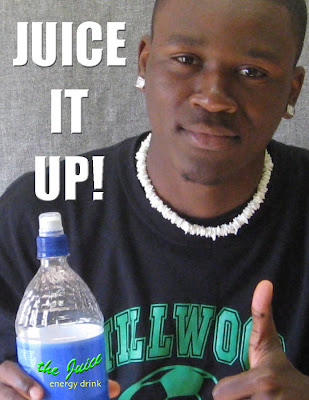To place a JPEG image in a Photoshop document
To erase a background from a JPEG image in Photoshop
To create an Illustrator document
To copy a Photoshop image into an Illustrator document
To use the Live Trace command in Illustrator
Assignment in Photoshop
First, Window>Workspace>Default Workspace
1. Create a new Photoshop document
2. Size: 10 inches x 10 inches. Be sure this is inches, not pixels.
3. Resolution: 100
4. Color Mode: RGB
5. Background Contents: White
6. Place a JPEG in the Photoshop document. caedes.net
7. Cut out or erase the background from the photo
Save As Your name_cutout_today's date. Save into your folder. You can Save As either a JPEG or PSD.
8. Go to Select>All
9. Edit>Copy
Assignment in Illustrator
First, Window>Workspace>Basic
1. Create a new Illustrator document
2. Size: 10 inches x 10 inches
3. Edit>Paste
4. Object>Rasterize.
5. Color Model: CMYK
6. Resolution: High (300 ppi)
7. OK
8. Object>Live Trace>Tracing Options
9. Mode: Color
10. Max Colors: 6 to 16
11. Check Preview
Note: Try the Blur effect. It will really help a complex trace.
12. Save all your work. Your name_cutout_today's date.
13. If you like how the trace looks, click on the Expand button in the top menu bar.
14. With the Selection Tool (the black arrow) click and drag to make the image the size you want it.
15. Click on the Direct Selection Tool. That's the white arrow.
16. Click on the individual shapes and recolor them.
17. Save
Finish up
1. Click on the Rectangle Tool. It's located 8 down from the top.
2. Click and drag in the document to make a background that completely covers the document.
3. Go to Object>Arrange>Send to Back
4. If the area around your image is white, go to the Direct Selection Tool. Click on the whites shapes and press delete on your keyboard.
5. Select the Type Tool. Type your name. Go to Type>Font to see what the typefaces look like.
6. Resize and rearrange the image and your name so that your artwork shows good design.
7. Save into your desktop folder
8. Turn in a piece of paper with your name_photoshop to illustrator. Write your block, the date and the computer you are on.
If your desktop folder is not the same as your name, write down the desktop folder name.
Help
To resize: Edit>Free Transform in Photoshop
If you can't see everything: View>Fit on Screen in Photoshop or View>Fit in Window in Illustrator